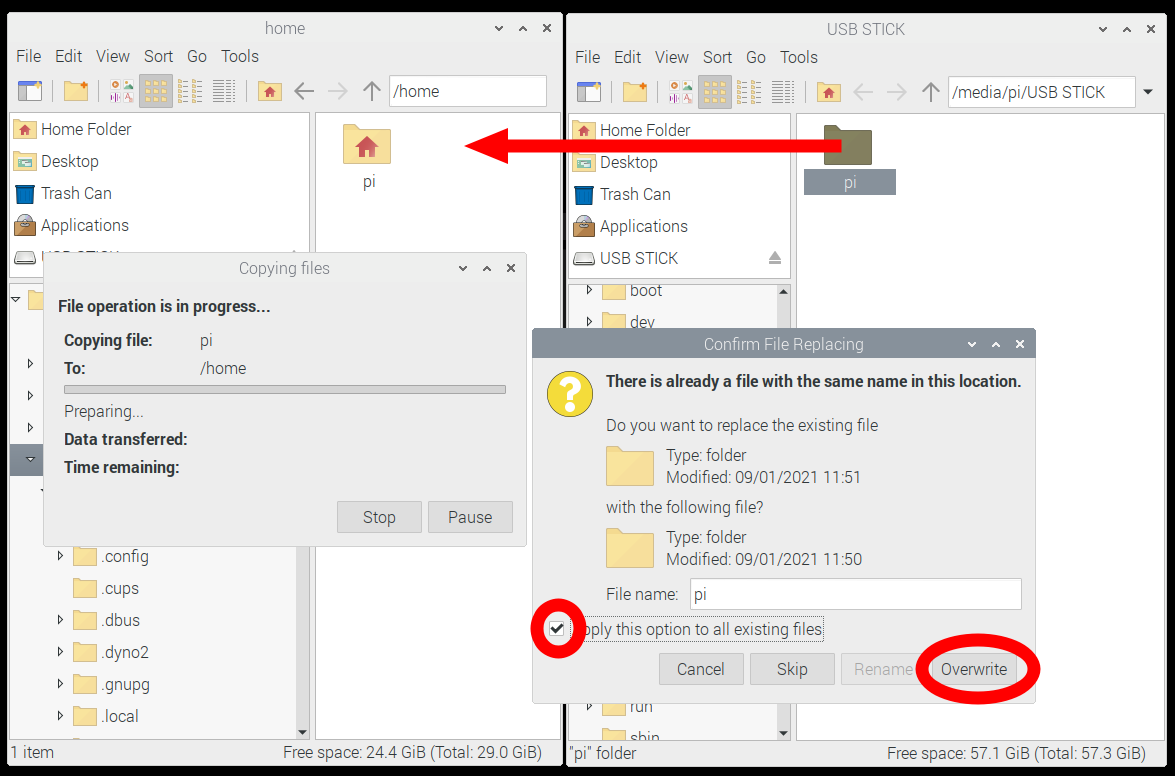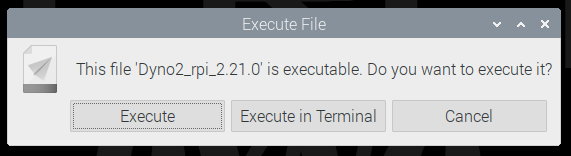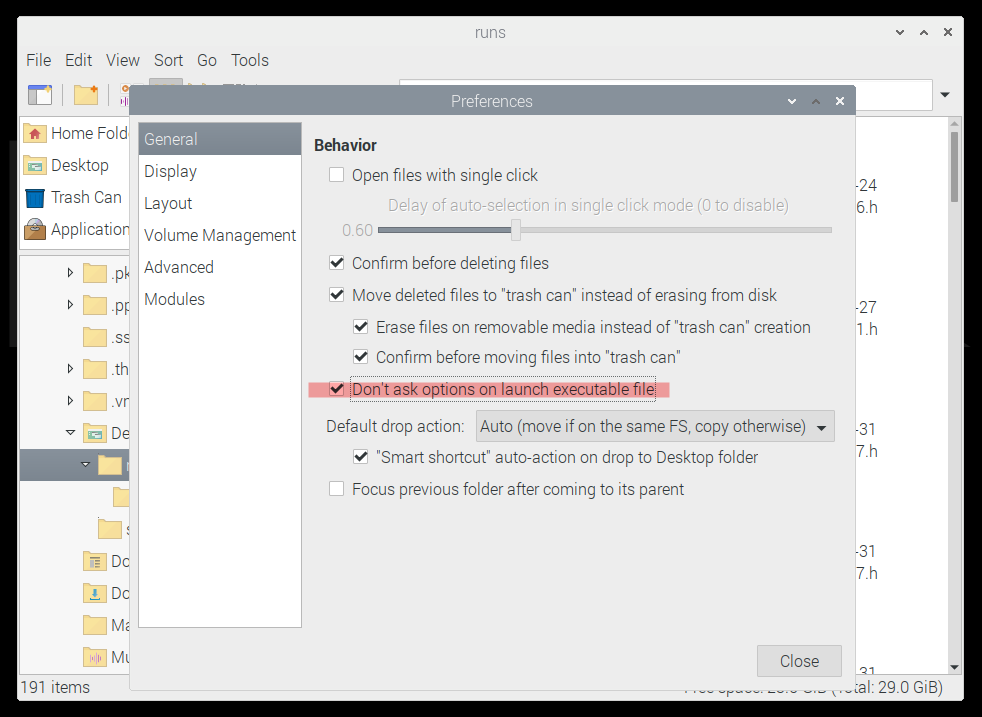Dyno2 software updates
Before using new software, make backup of /home/pi/.dyno2/ directory.
New software may require adjustments to the new features and settings. Plan the update when you have spare time.
Due to updates in setting files made on running new version of the software, older version may not run.
In this case, to be able to run older version again, restore /home/pi/.dyno2/ directory backup.
3.x.x - 5.x.x series software
Stable verison 5.x.x
This is a legacy version provided for users who want to get quick uptate of 3.x.x - 5.x.x software without need to flash a system for 6.x.x version.
2024/02/05 22:05:50
Dyno2_rpi64_5.25.5
Dyno2 viewer for Windows
Dyno2_viewer_win32_6.8.3
The viewer version allows to access runs database shared from controller via One Drive, Dropbox or similar file service.
To be able to easily access and modify the files and runs database from DC1 controller, the .dyno2 directory must be linked in two places:
Your home directory: For example C:\Users\yourusername\.dyno2
Same path as on the DC1 controller: C:\home\pi\.dyno2
If you have the .dyno2 directory shared in D:\onedrive\.dyno2\ you can link it to required places by running the following commands at the Windows Command Prompt as administrator:
mkdir C:\home
mkdir C:\home\pi
mklink /D C:\Users\yourusername\.dyno2 D:\onedrive\.dyno2
mklink /D C:\home\pi\.dyno2 D:\onedrive\.dyno2
To update the software on the controllers based on Raspberry Pi Computer, the dyno software file should be downloaded to desktop. Execution permission must be added to the software file, like shown on the example below.

Sometimes you may encounter a problem, that the software won't run simply after double click.
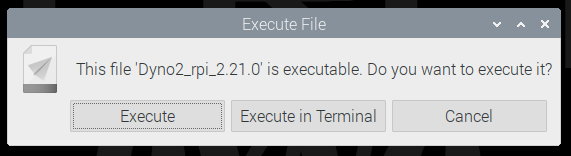
To solve it, open the file viewer and click "Edit -> Preferences". In the preferences dialog check "Don't ask options on launch executable file".
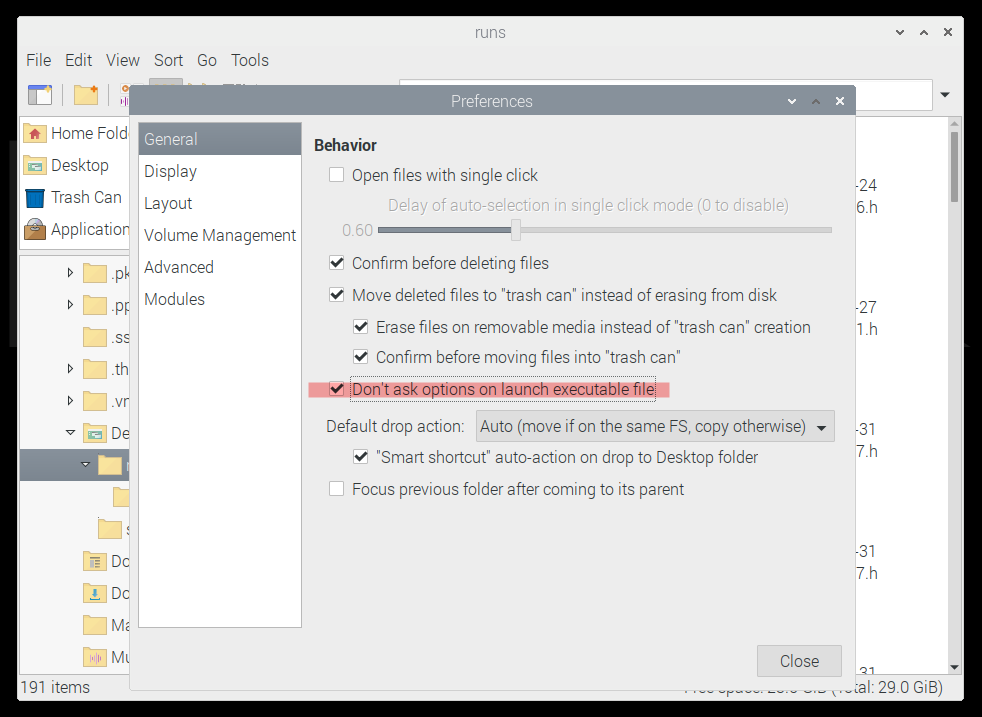
System images
rpi-DC-2025-02-25-D12.9-qt-6.6.0-dyno-6.28.0.img.7z
Instructions to update / restore system image:
- BACKUP YOUR DATA
- Insert an extra flash drive to the dyno controller. Make sure you have enough space on the drive for all the files to be copied.
- Create backup of /home/pi directory.

- When copying, you may get errors about copying symbolic links and some dump files from /home/pi directory with special characters in filenames. You can ignore these errors.
- Safely remove pendrive to avoid data loss.

- Turn off the controller.
- CHECK IF ALL THE FILES FROM /home/pi/.dyno2 WERE COPIED SUCCESSFULLY!
- WRITE NEW SYSTEM IMAGE
- In DC1 series you will need to take out the SD card from the controller. DC2 series has the system on USB flash drive and doesn't require disassembly.
- Prepare ESD safe environment to work with opened DC1. Don't wear clothes that generate static electricity. Discharge yourself to something that is grounded.
- Disconnect DC power cord.
- Disassemble the controller.
- In DC1 and DC1E4 you need to unscrew 7x TX10 screws and 2x TX20 screws near power socket.
- In DC1L you need to unscrew 4x TX10 screws and 2x TX20 screws near power socket.
- Take out micro SD card or USB flash drive from the controller, place it in card reader and in your PC.
- On your PC download .img.7z system image.
- Extract the image. If you don't have software supporting 7z format, download 7zip.
- Write .img system image to the SD card or flash drive with Etcher software.
- Take care about ESD safety. Put the SD card or flash drive back into the controller.
- Assemble the enclosure. Don't overtighten the screws. Remember that enclosure is plastic.
- The first start of the controller after the system is flashed will take longer than usual. The system will reboot few times by itself. The system should finally start to desktop within 5 minutes.
- RESTORE YOUR DATA
- Insert flash drive with you data backup to the dyno controller.
- Restore /home/pi directory overwriting existing data.
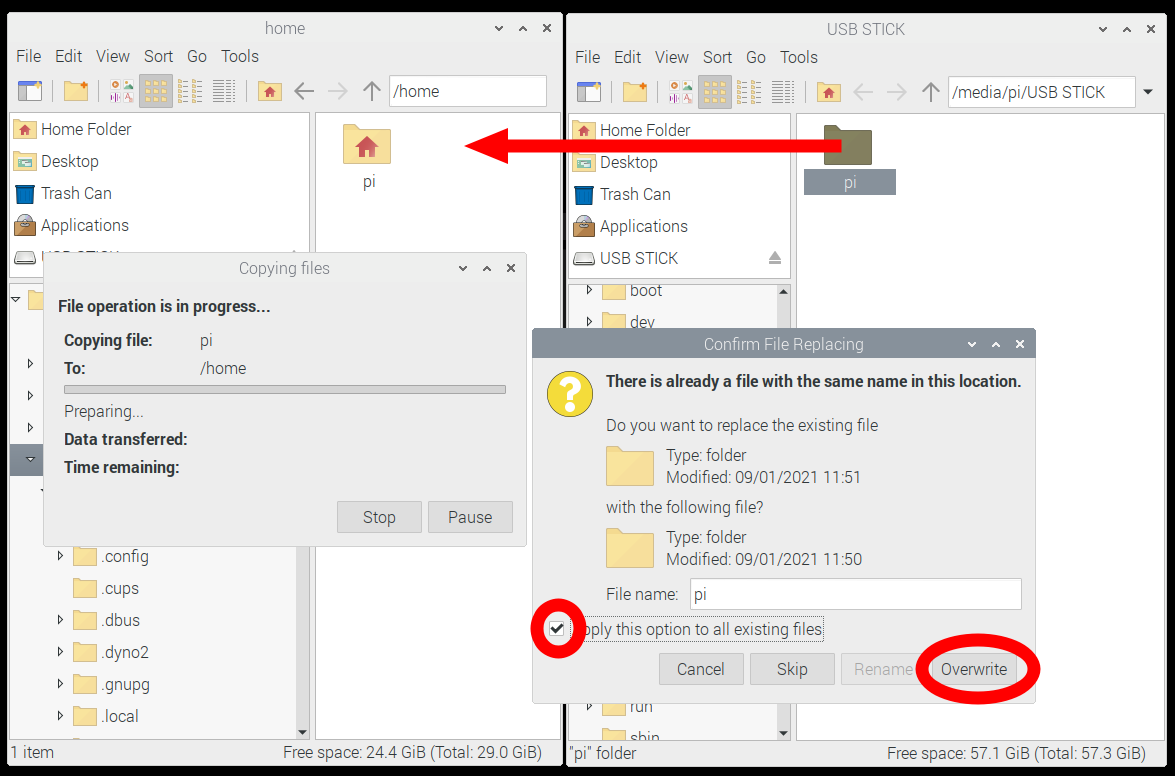
- Restart the dyno controller.
- If after restart you can't see the Network Manager applet, right-click the panel, go to Panel Settings > Panel Applets > Add > Network Manager.